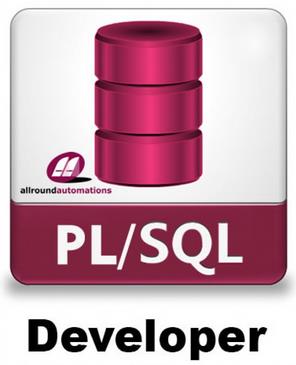ALLROUND AUTOMATIONS Allround Automations Pl/sql Developer - License - 1 User - Win - English
ALLROUND AUTOMATIONS Allround Automations Pl/sql Developer - License - 1 User - Win - English
Voor persoonlijke hulp of snellere levering
+32 2 558 30 00
PL/SQL Developer is an Integrated Development Environment that is specifically targeted at the development of stored program units for Oracle Databases. Over time we have seen more and more business logic and application logic move into the Oracle Server, so that PL/SQL programming has become a significant part of the total development process. PL/SQL Developer focuses on ease of use, code quality and productivity, key advantages during Oracle application development.
Powerful PL/SQL Editor
With its Syntax Highlighting, SQL and PL/SQL help, Object Descriptions, Code Assistant, Compiler Hints, Refactoring, PL/SQL Beautifier, Code Contents, Code Hierarchy, Code Folding, Hyperlink Navigation, Macro Library and many other sophisticated features, the Unicode compliant editor will even appeal to the most demanding user. Information is automatically presented to you when you need it, or is at most one click away.
Integrated Debugger
The integrated debugger offers all features you could wish for: Step In, Step Over, Step Out, Run Until Exception, Breakpoints, View & Set Variables, View Call Stack, and so on. You can debug any program unit without making any modification to it, including triggers and object types.
PL/SQL Beautifier
The PL/SQL Beautifier allows you to format your SQL and PL/SQL code through a user-defined set of rules. Your code can automatically be beautified when you compile, save, or open a file. This feature will increase your coding productivity and will improve the readability of your PL/SQL code if you are working in large project teams.
SQL Window
The SQL Window allows you to enter any SQL statement or multiple statements and view or edit the results in a grid. The result grid supports a Query By Example mode to search specific records in a result set. You can easily recall previously executed SQL statements from a history buffer. The SQL editor provides the same powerful features as the PL/SQL Editor.
Command Window
To develop and execute SQL scripts you can use PL/SQL Developer's Command Window. This window has the same look and feel as SQL*Plus, and additionally has a built-in script editor with corresponding syntax highlighting. Now you can develop your scripts without the "edit script / save it / switch to SQL*Plus / run script" cycle, and without leaving the comfortable PL/SQL Developer IDE.
Reports
To run reports against your application data or against the Oracle dictionary, you can use PL/SQL Developer's built-in Report functionality. There are a number of standard reports, and you can easily create your own custom reports. These custom reports can be saved in a report file, which can in turn be included in the reports menu. This makes it very easy to run your own frequently used custom reports.
You can use the Query Reporter freeware tool to run your reports without PL/SQL Developer, and to run them from the command-line.
Diagrams
The Diagram Window allows you to create a graphical representation of a selection of objects. This way you can easily visualize (a part of) the database objects of your application or project and their relations. A diagram can be used for documentation purposes, but can also serve as a workspace. Right-clicking on an object provides access to all object functions, and double-clicking on an object will invoke the default action for the object type.
Projects
To organize your work you can use PL/SQL Developer's built-in project concept. A project consists of a collection of source files, database objects, notes, and options. It allows you to work within the scope of a specific set of items, instead of a complete database or schema. This makes it easy to find the project items you need, to compile all project items, or to move a project from one location or database to another.
Regression Testing
For regression testing you can use PL/SQL Developer's built-in Test Manager. You can define and run a Test Set, and quickly determine if all tests run correctly. In case of an error, the Test Manager can launch the Debugger to investigate the cause of the error. You can run Test Sets from the Command Window for automated regression testing.
To-Do Items
You can use To-Do Items in any SQL or PL/SQL source file to make a quick note that something needs to be done in this source file. You can access this information later from the To-Do List, either at the object level or at the project level.
Object Browser
This configurable tree-view displays all information that is relevant to PL/SQL development. Use it to get object descriptions, to view object definitions, to create test scripts for the debugger, to enable and disable triggers and constraints, to recompile invalid objects, to query or edit tables or view data, to search for text in object sources, to drag and drop object names into an editor, and so on.
The Object Browser additionally displays dependencies among objects, and lets you recursively expand these dependant objects (e.g. package references view, view references table, super/subtypes, and son on).
File Browser
If you frequently access source files and scripts from a limited set of locations (e.g. project directories, tool directories, and so on), you can use the File Browser for quick and easy access. Instead of opening a file selector to open or save files, you can access them directly from PL/SQL Developer's work area. From the File Browser tree you can access files and directories from user-defined locations on the local computer or on the network. You can quickly open, save, rename, and delete files here. You can use the File Browser as a docked or floating tool.
If you have the Version Control Plug-In installed, you can directly perform VCS operations from the File Browser, such as check-in, check-out, history, difference, and so on.
Connection List
PL/SQL Developer allows you to work with multiple connections simultaneously. The dockable Connection List makes working with multiple connections easy with a hierarchical view where you can quickly open windows and tools for a connection, view which windows belong to a connection, and so on.
DBMS Scheduler
You can use the DBMS Scheduler tool to access the Oracle database scheduler (DBMS_SCHEDULER) provided in Oracle10g and later. The tool can be used to manage DBMS Scheduler object definitions for object types such as Jobs, Programs, Windows, and so on. It can also be used to query job run information.
Performance Optimizing
To optimize the performance to your SQL and PL/SQL code, you can use the PL/SQL Profiler to view timing information of each executed line of PL/SQL code (Oracle8i and later).
Furthermore you can automatically get statistics on executed SQL statements and PL/SQL programs. These statistics can include CPU usage, block I/O, record I/O, table scans, sorts, and so on.
HTML Manuals
Oracle supplies on-line manuals in HTML format. You can integrate these manuals into PL/SQL Developer's environment to provide context sensitive help during editing, compilation errors, and runtime errors.
Non-PL/SQL Objects
You can view, create and modify tables, sequences, synonyms, libraries, directories, jobs, queues, users and roles without using any SQL. Just enter the information in an easy
- PL/SQL Developer will run on Windows XP, 2003, 2008, Vista, Windows 7, Windows 8 and Windows 10. The supported Oracle Server versions are 7.x, 8.x, 8i, 9i, 10g, 11g and 12c on any platform. To connect to an Oracle database, the 32 bit PL/SQL Developer version requires a 32 bit Oracle Client and the 64 bit PL/SQL Developer version requires a 64 bit Oracle Client.